macOS Mojave 中引入了系统层面的黑色模式,Chrome 73 在应用中支行了这一模式,即系统设置为黑色模式时,Chrome 会自动适应切换到 Dark Mode。
Chrome 跟随系统设置的黑色模式
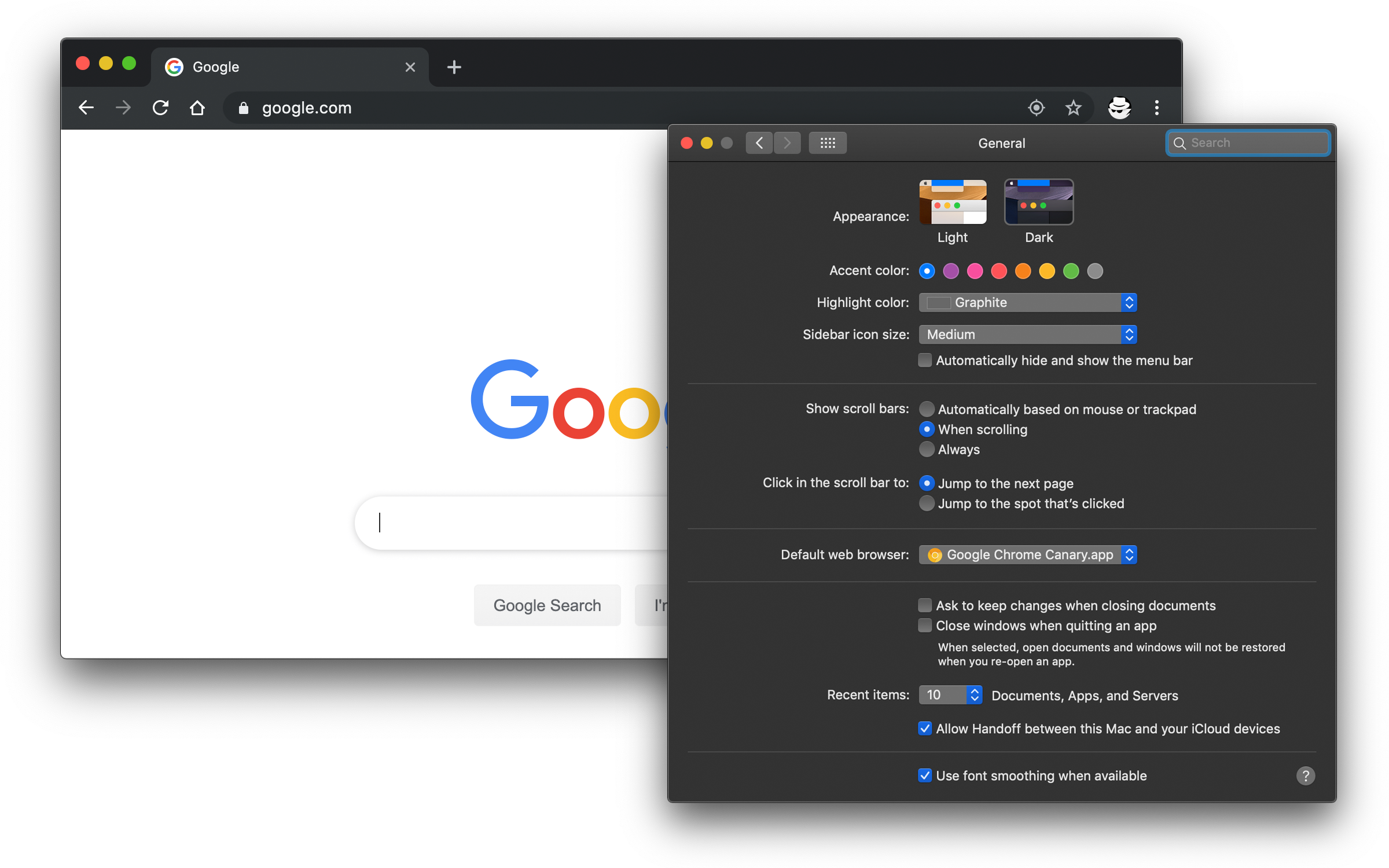 不得不说,深色模式总是很受欢迎~
不得不说,深色模式总是很受欢迎~
但其实黑色模式下标题与顶部系统菜单融为一体,且黑色模式下 Chrome 标签上内容辨识度也不高了,看起来还是有点别扭。更重要的是,主题没选好,可能就会导致如下图的情况咯(上面是chrome开启深色模式,下面是关闭深色模式。)
Chrome 黑色模式下与普通模式的对比
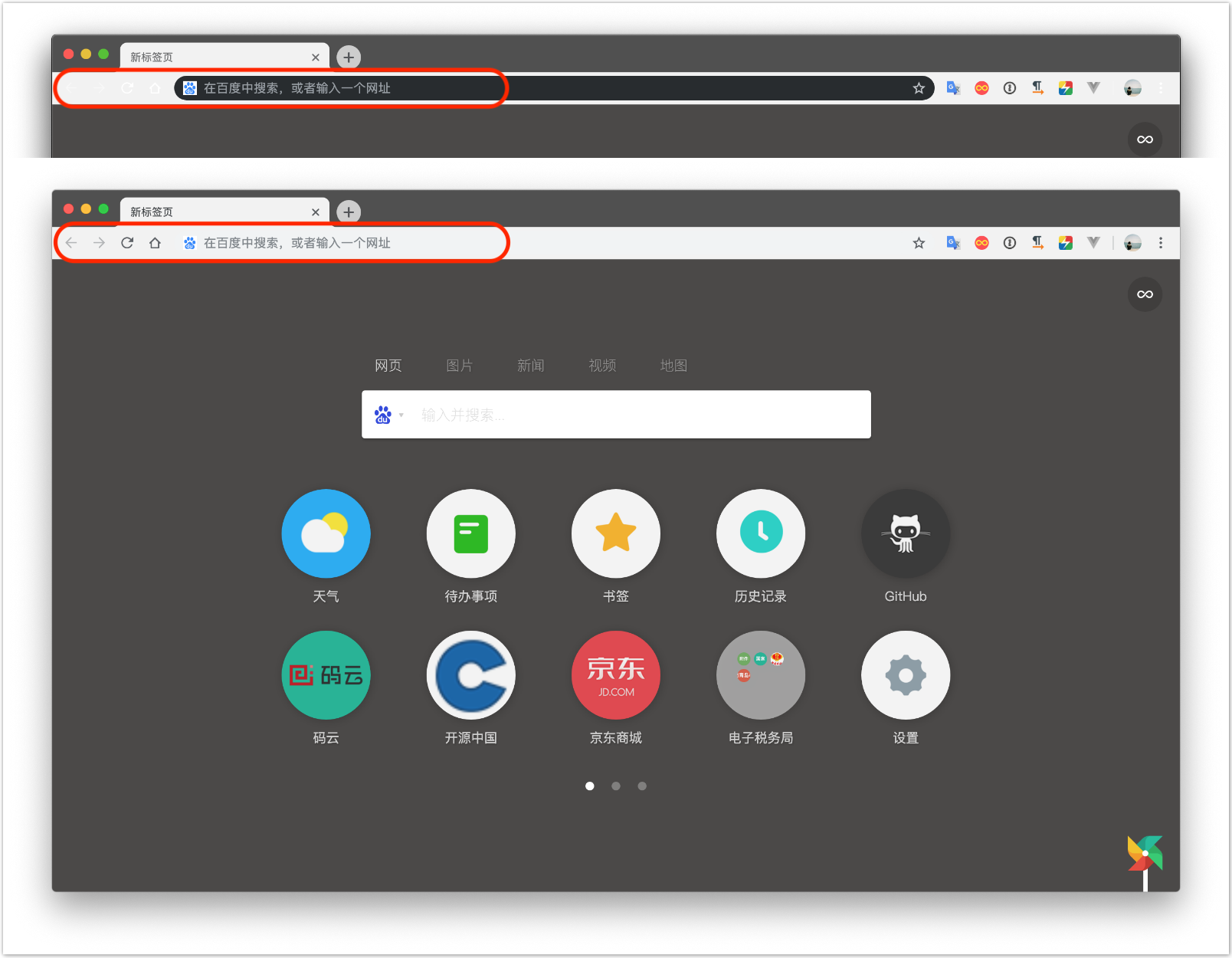 很明显,不开深色模式更舒服(可能chrome的主题有关系,大家自己去尝试)~
所以决定系统使用 Dark Mode 的情况下将 Chrome 的黑色禁用。
很明显,不开深色模式更舒服(可能chrome的主题有关系,大家自己去尝试)~
所以决定系统使用 Dark Mode 的情况下将 Chrome 的黑色禁用。
通过命令行中设置 defaults 值可达到目的。
$ defaults write com.google.Chrome NSRequiresAquaSystemAppearance -bool Yes
如果想恢复默认,只需要将刚才设置的值删掉或者将 Yes 设置成 No。
$ defaults delete com.google.Chrome NSRequiresAquaSystemAppearance
禁用任意 App 的 Dark Mode
推而广之,不仅可禁止 Chrome 进入 Dark Mode,还可让其他任意 App 不进入 Dark Mode,如果该应用支持过 Dark Mode 的话。只需要找出该应用的打包发布的 bundle id 即可。这个 id 可通过下面的命令来得到。比如查看 Canary 版本的 Chrome:
$ osascript -e 'id of app "Google Chrome Canary"'
com.google.Chrome.canary
其中 Google Chrome Canary (不区分大小写)是你在程序文件夹下看到的 .app 后缀的那个文件的文件名,比如这里 Google Chrome Canary.app。得到的 id 为 com.google.Chrome.canary 再代入最上面的命令中即可。
$ defaults write com.google.Chrome.canary NSRequiresAquaSystemAppearance -bool Yes
这里 id 是区分大小写的,写错不生效。
要恢复默认时同理。
其他默认值
通过 defaults read 可查看到所有应用已经存在的的 defaults 值。
$ defaults read >> defaults.txt
打开 defaults.txt 后搜索相应 app 的 id 可看到其所有可用值的列表。比如搜索 com.google.chrome
{
"com.google.Chrome" = {
KeychainReauthorizeInAppSpring2017 = 2;
KeychainReauthorizeInAppSpring2017Success = 1;
LastRunAppBundlePath = "/Applications/Google Chrome.app";
...
};
"com.google.Chrome.canary" = {
KeychainReauthorizeInAppSpring2017 = 1;
KeychainReauthorizeInAppSpring2017Success = 1;
LastRunAppBundlePath = "/Applications/Google Chrome Canary.app";
...
};
}
本文转载Wayou